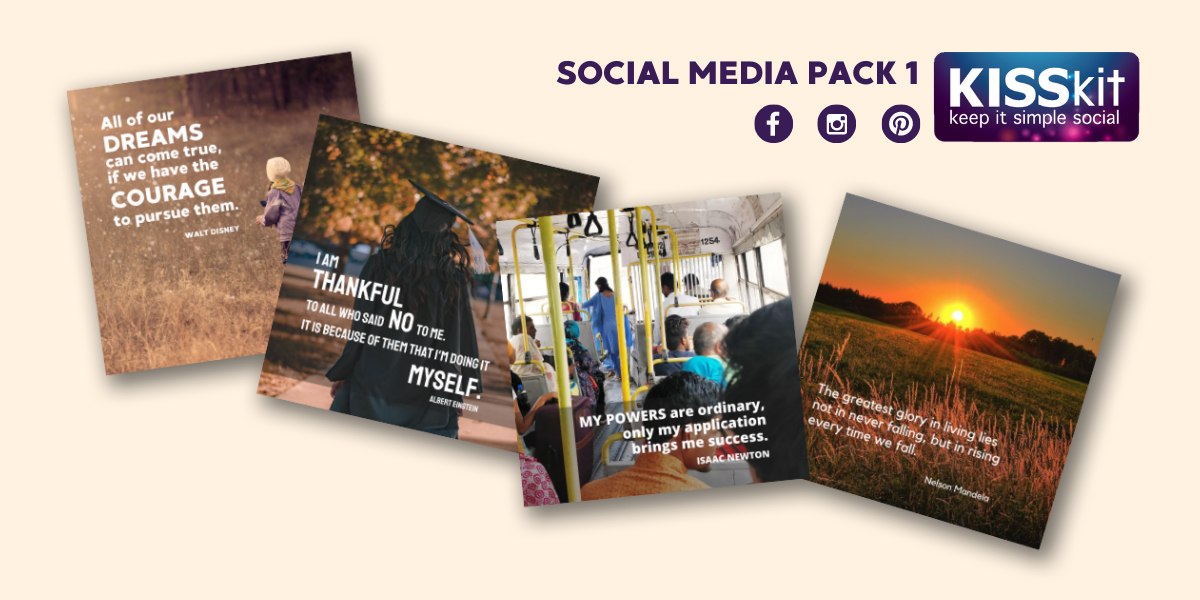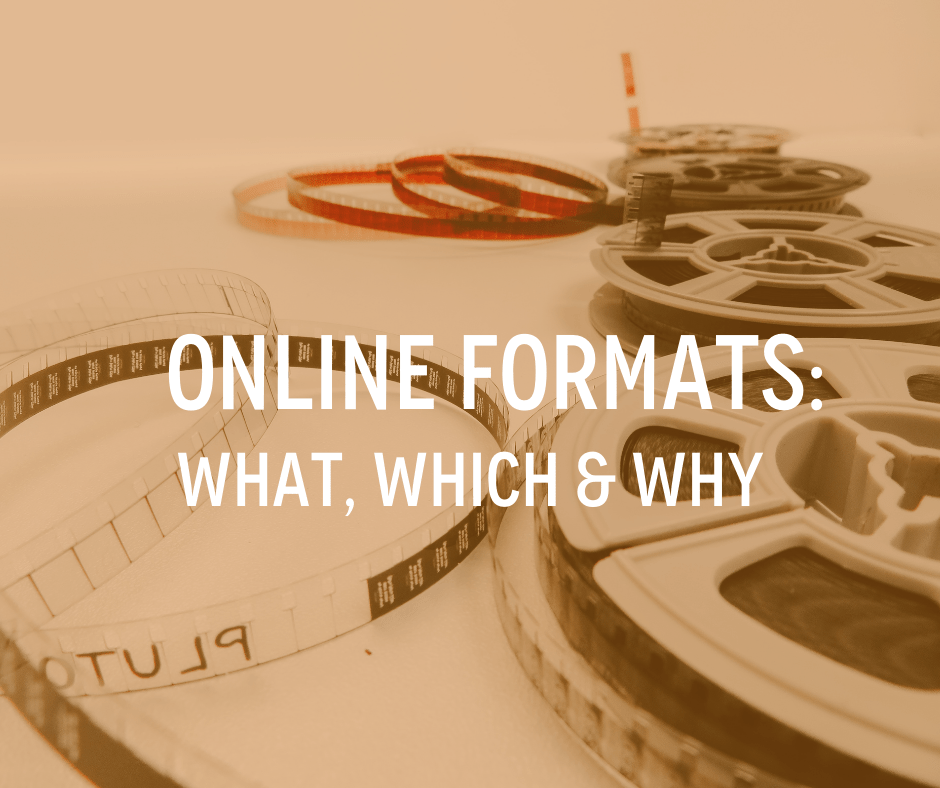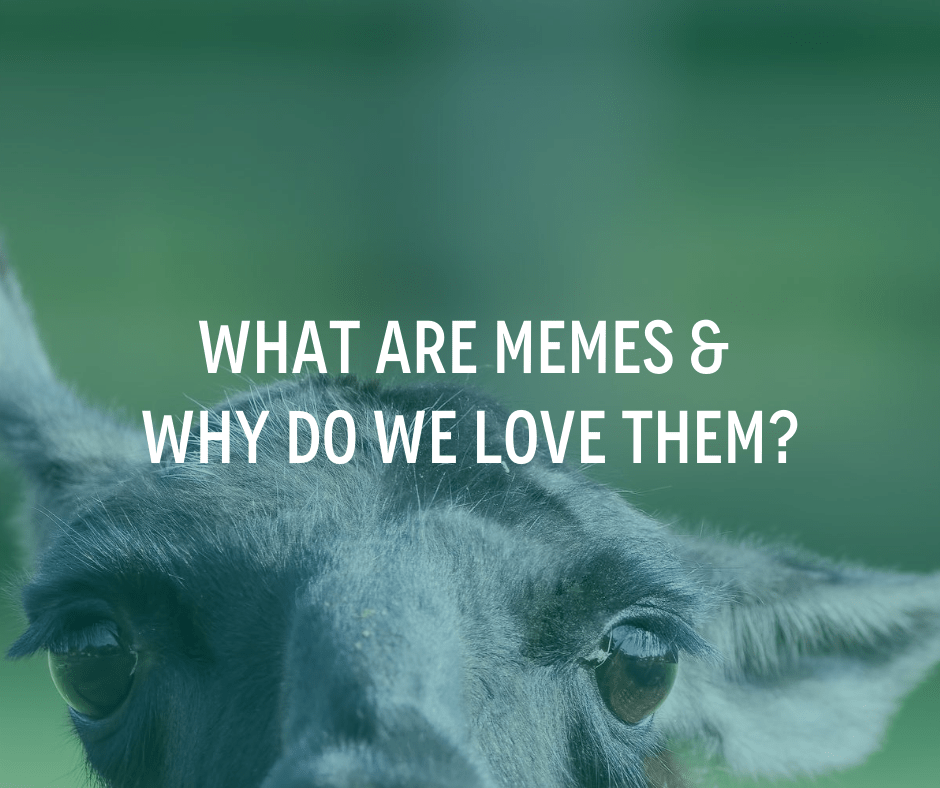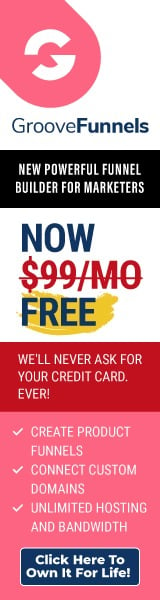Five of Canva’s Most Useful Features (And How to Use Them to Your Advantage)
In today’s visually-driven society, you’ll need the correct tools to help you shine.
It’s never been more important to let your pictures do the talking. Let it be marketing your small business, trying to make a memorable school project, working at a nonprofit, or creating a beautiful social media post. There’s no sign of this design trend dying down soon.
The role of Canva began as a simple graphics program that was accessible online. But with time, it has changed into much more. Now, it resembles a digital publishing suite and is continually changing to meet the demands of its customers. New features and use cases are added about once every two weeks. Even creating websites for free is possible using Canva.
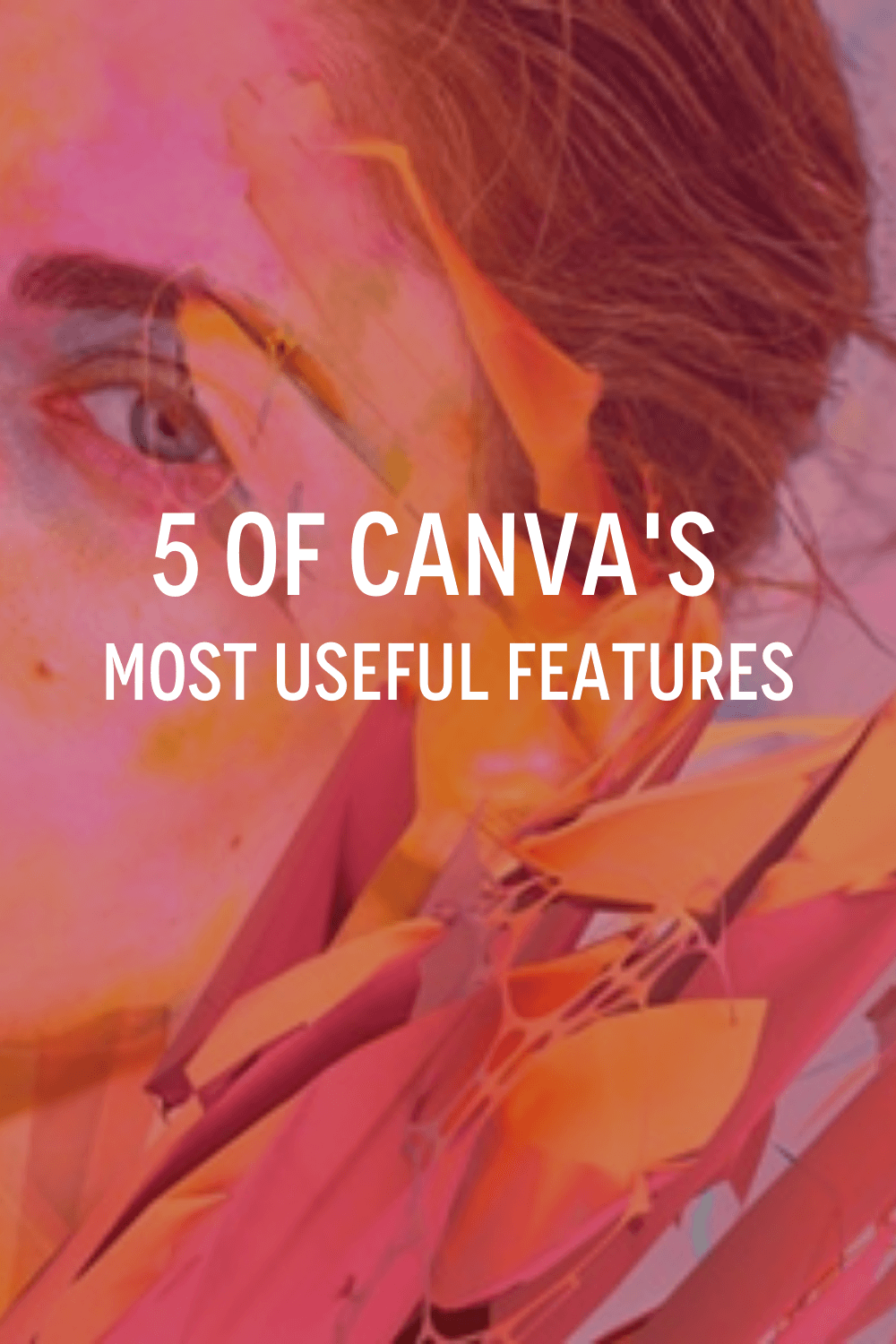
Canva is flourishing with many surprising features that all have a significant impact on efficiency. Plus, it isn’t obvious that all these features are under one tool.
But, we’ve found 5 such subtle Canva features that you should be aware of:
- Animate text to increase engagement: No matter how well-designed it is, text can still be a little dull. Try animating text to hold the interest of fast-scrolling social media users, especially for platforms like Instagram Stories
- Create whole websites using Canva: On the homepage of Canva, there is a complete Websites section with pre-made themes for portfolio, business, and personal websites. The simplest option to build a unique website for your Instagram bio that stands out from the competition may be to use their link-in-bio template.
- Can easily move between your PC and phone: You’re going to enjoy this function if you use Canva to create social media posts. Canva’s desktop interface is great for designing, while social media sharing happens on your phone. How can this gap be closed? The “Send to phone” option under the Share button in the top toolbar will produce a QR code. When you point your phone camera at the code, the Canva app on your phone will instantly load the same document so you can continue working on it.
- Can use pre-built layouts to start developing presentations: There are a ton of templates available on Canva, which is amazing. However, reusing templates has the drawback of making your work instantly recognisable. (Okay, they’re borrowing a template from Canva.) Instead, while you’re in a document, switch to the Layouts tab in the Templates section. This choice will provide you with a strong foundation on which to build your own designs. All of the text, image, and other element boxes will still be correctly aligned, but none of them will be styled. You can design the document as you like, and Canva will automatically utilise the same text styling on all pages if you select Layouts.
- Improve pictures without an image editor: Canva has gradually become a very competent image editor. There are plenty of filter options, as well as fundamental tools for altering brightness, contrast, and other factors. Canva excels, though, when it comes to its unique capabilities. You’ll find tools made by Canva and outside companies if you scroll to the bottom. The Auto-Enhance function in Canva will automatically improve your image. For portrait shots, the Face Retouch function is an excellent option because it can smooth skin, get rid of imperfections, and more. The background will be blurred and your subject will be more sharply focused. Let’s give credit to the artificial depth-of-field effect added by the auto-focus tool.
How to Make the Most of Canva Pro?
Canva Pro is a fantastic tool that can assist your company in producing better social media marketing materials. Keep in mind that without a plan, even the best content will not help your company expand. Be aware that keeping up with the most recent social media tools, tactics, and trends can be challenging for business owners.
Try it out for yourself here. Start the Canva Pro free trial or experiment with the free plan. Contact us and let us know your growth targets if you’re looking for some helpful advice to get the most out of Canva Pro. Enjoy the design process!
This article has affiliate links within it. When you make a qualifying purchase I will be rewarded.
It is important to me that you know that I don’t recommend anything unless I genuinely love them, use them and believe in them. If you don't feel comfortable using my affiliate links you can simply google the topic.
For more information please read my affiliate disclaimer.
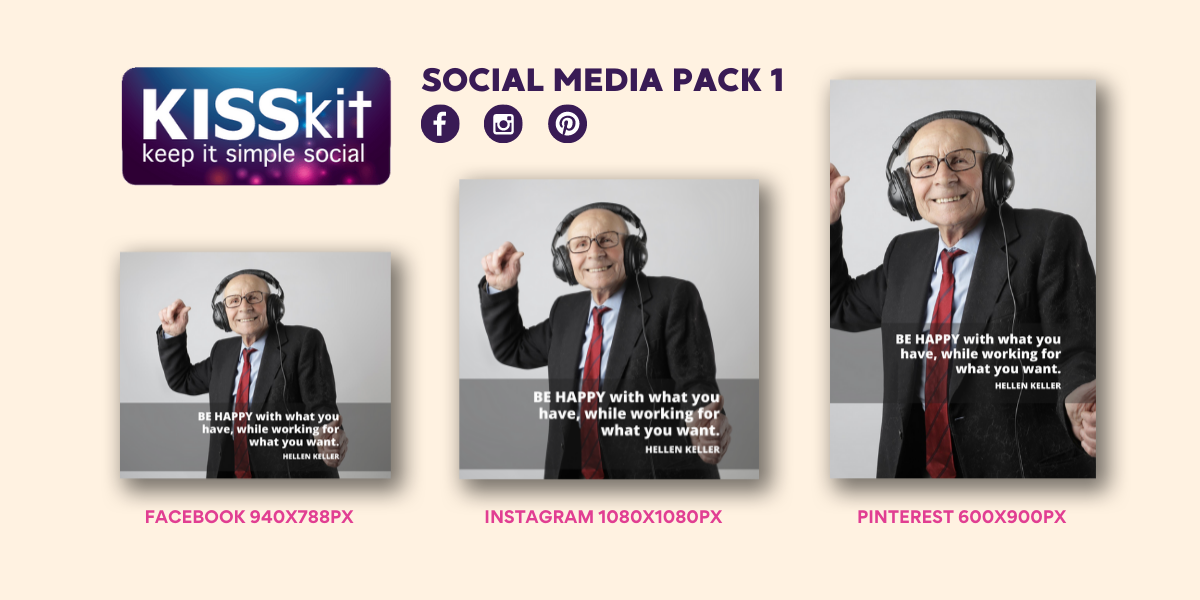
Do you adore our images?
Do you want to boost your own social media this year, with monthly, professionally designed packs for facebook, instagram & pinterest?
Check out our cost effective range of KISSkits